| AMOS TOME Series IV Manual Index |
|
|
29 |
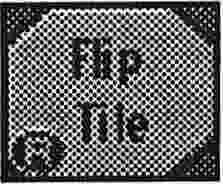 Option 4 : Flip Tile
Option 4 : Flip Tile
This option lets you flip the current tile horizontally and vertically.
Remember that this function actually modifies the current tile, so to
make flipped versions of a tile, copy them with the Fine Editor
(Option 5) which also has Flip functions.
 Option 5 : Fine Edit Tile
Option 5 : Fine Edit Tile
Fine edit zooms the current tile up to many times its normal size and
allows you to edit it use various drawing functions
(draw,line,box,bar,circle,disc,fill etc), before putting it back into
the bank overwriting the old version, or adding it to the end of the bank.
 Menu 8,
Menu 8,
Fine Draw Menu (Right Button selects drawing colour)
Fine Draw gives you basic art package features, which can be used to design tiles in rough form, if you happen to forget to put them in originally. None of these functions affect the map in any way.
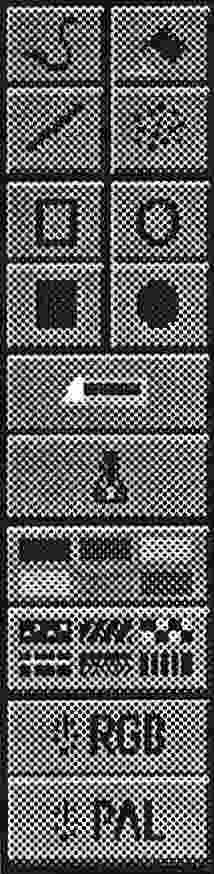 Option 1 : Fine Draw, Flood Fill, Line & Airbrush
Option 1 : Fine Draw, Flood Fill, Line & Airbrush
Pretty self explanatory, these 4 functions allow you to draw, fill and spray with the current colour.
Option 2 : Fine Box, Bar, Circle & Disc
4 more drawing options.
Option 3 : Fine Cut & Paste
Not to be confused with Brik Cut & Paste, these functions cut and
paste graphics on the current screen.
Option 4 : Select Colour & Fill Pattern
Allows you to select the colour & Fill pattern you want for drawing.
Option 5 : Colour Controller and Palette Selector
The Colour Controller is exactly the same as the one in the Niceness
options and allows you to edit the RGB Colour values of your tile
bank. It has 2 extra functions over the TOME V3 colour control,