| AMOS TOME Series IV Manual Index |
|
|
23 |
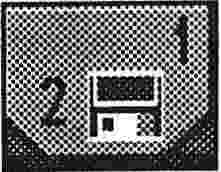 Menu 2
Menu 2
Disk Options (Right Button Selects File Types)
This menu is where you'll do all your loading and saving of TOME files. Note that all the buttons in this menu are split into 2 parts. The Top part of the button LOADs the file and the bottom part SAVEs. Just in case you are about to accidentally save over an existing file, the Save option will check with you first !
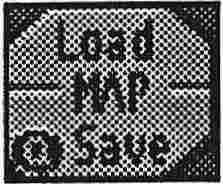 Option 1 : Load/Save Map
Option 1 : Load/Save Map
This button loads and saves your TOME maps in either .Map or .Abk format.
When loading up your map and tiles at the start of a session, always
load the tiles first, as TOME Checks the map when it is loaded to
make sure that it doesn't use any tiles that aren't available
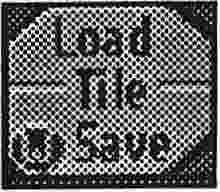 Option 2 : Load/Save Tiles
Option 2 : Load/Save Tiles
This button loads and saves Tile banks These are normal AMOS Icon banks,
which can be created in the Tile Maker built into the TOME editor, or
Sprite X. Tiles are always loaded and saved in .Abk
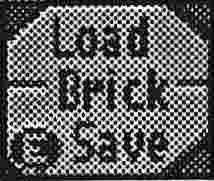 Option 3 : Load/Save Briks
Option 3 : Load/Save Briks
This button loads and saves TOME Briks, which can either be in .Brk or
.Abk format. The brik bank must be one that is created with the
currently loaded tiles, or you will get unpredictable results.
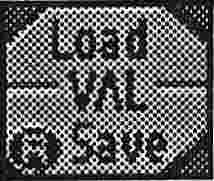 Option 4 : Load/Save Tile Values
Option 4 : Load/Save Tile Values
This button loads and saves Tile value lists. These are normally saved and
loaded along with the map when you use the Map Load/Save function,
but this gives you the option to edit a tile value list without affecting the map.
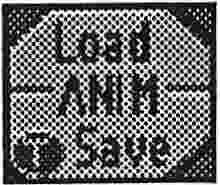 Option 5 : Load/Save Tile Anims
Option 5 : Load/Save Tile Anims
This button loads and saves TOME Tile animation banks, either in .Anm or
.Abk format. These are edited within the Anim Editor (see the
Utilities Menu). When loaded all anims are switched off.