| AMOS TOME Series IV Manual Index |
|
|
31 |
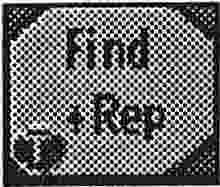 Options 5 : Find and Replace Tile
Options 5 : Find and Replace Tile
This option works like the Find Tile function except that you have to
click on a tile in the map first. This tile will then be searched for
and replaced by the currently selected Tile/ Brik Fill.
 The Help ! Option
The Help ! Option
For those of you who are prone to forgetting what the icons do, the Help
! function is at hand. By clicking on Help (or pressing the Help key)
and pressing the O.K option you can switch Help ! on (You switch it
off by doing the same and selecting Cancel). Once it is active, Help
! will tell you what any button or icon you are pointing to does. You
can still work all the buttons and controls when Help ! is active.
 The Co-ordinates display and Full Screen Button
The Co-ordinates display and Full Screen Button
The co-ordinates display shows you what section of the map you are
currently looking at, or the co-ordinates of the tile you are
pointing at if you are in cursor chase mode. By clicking on the Full
Screen button (Or pressing the Space Bar) you can flip the menu bars
behind the map view and edit the map using the whole screen. You can
return by either hitting the space bar or pressing the "Return
to Menu" button above the tile selector.
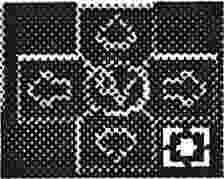 The Scroller Controller
The Scroller Controller
This control is used to scroll around the map using the mouse (Assuming
you are not using the joystick or keyboard to do this). The button in
the centre of the controller gives you a zoomed out overview of the
map, which you can save to disk as a screenshot if you wish.