| AMOS TOME Series IV Manual Index |
|
|
21 |
Now that you know how to get around your map, and plot tiles to it, you might want to find out what each of the Menu options does ! Remember that you can switch the Help ! mode on at any point, to tell you what each icon represents.
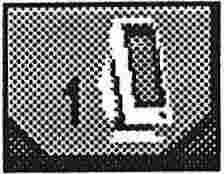 Menu 1,
Menu 1,
General Options (Right Button goes to Edit Menu 1)
This menu contains generally useful functions, such as the Niceness Controls, Map resizing and Grid controls.
 Option 1: Niceness Control
Option 1: Niceness Control
This menu gives you complete control over the look and feel of the TOME
Editor, and has several options to make your map designing life a
little easier. Not everyone will want to use TOME in exactly the same
way as we do, so there are options in the niceness control for:
PAL or NTSC operation: (TOME automatically starts up using whichever screen mode your computer is using anyway, but this option lets PAL users test their maps in NTSC mode).
Cursor Chase mode: Normally the co-ordinate display in the bottom screen shows the tile co-ordinates of the top left of the viewed map area. However, if you switch Chase co-ords on, it will show the tile co-ordinates of the tile that the mouse cursor is pointing at. Highly useful if you need to put a tile at a particular co-ordinate.
Keyboard Control Mode: The Arrow keys on your keyboard can be set to scroll around the map (Move , the default), or to move the cursor around the map area itself. In this case the Shift key acts like the left mouse button, so that you can move around and plot tiles using only the keyboard.
Icon and Tile colours: Not only can you change the RGB settings of the colours used in your tiles, but you can also change the colours TOME uses for its icons. Thus if you don't like the look used (One of our testers said it reminded him of the Alien film sets) you can completely customise it !
Load & Save User Tile Palette: The tile palette to the left of the screen normally shows the Preset palette, or rather all the tiles, in the order they appear in the tile bank. The User palette contains tiles that you place into it, in any order you like, thus allowing you to have your most used tiles at hand without scrolling through the palette. The load and save functions allow you to save this palette list to disk.
File Formats: Each of the file types saved out by the TOME editor has its own format. However, you might want to save the file out in the more simple AMOS memory bank format (.Abk), so that you can use the straight